Once you create a MySQL Database, you will need to Add a User to the MySQL Database in order to make it work.
In this tutorial, we’ll show you how to Add a User to a MySQL Database.
First, you need to make sure that you have created the MySQL Database that you would like to add the user to. For that article, please click here.
Once in the MySQL® Databases inside cPanel, scroll down to MySQL Users.
1) We must create the user to Add to the MySQL Database. To do this, fill out the fields pictured above by creating a Username and Password. The prefix to the MySQL user will be your Username.
Hero tip: Make sure to make note of your MySQL User login credentials, as scripts will require them in their config files.
For this example, we’re going use to the Username example followed by a secure password.
2) Click Create User (pictured below):
3) After you have created the user, you will see this screen:
4) Click the blue Go Back link
Now we will Add the User yoursupp_example to the Database yoursupp_example1 (the MySQL database we created in this example)
5) Select both the name of your User and Database you want to Add. We listed our values above, notice they are selected in the dropdown menus pictured below.
Click the blue Add button pictured above.
6) Once that is complete, we’ll assign the User Priviledges on the next page. In our example, we’re going to assign the user “ALL PRIVILEGES” by ticking the box. You can see what we did in the image below:
Click the blue Make Changes button and you have successfully added a user to a MySQL database. You will see the following success screen: